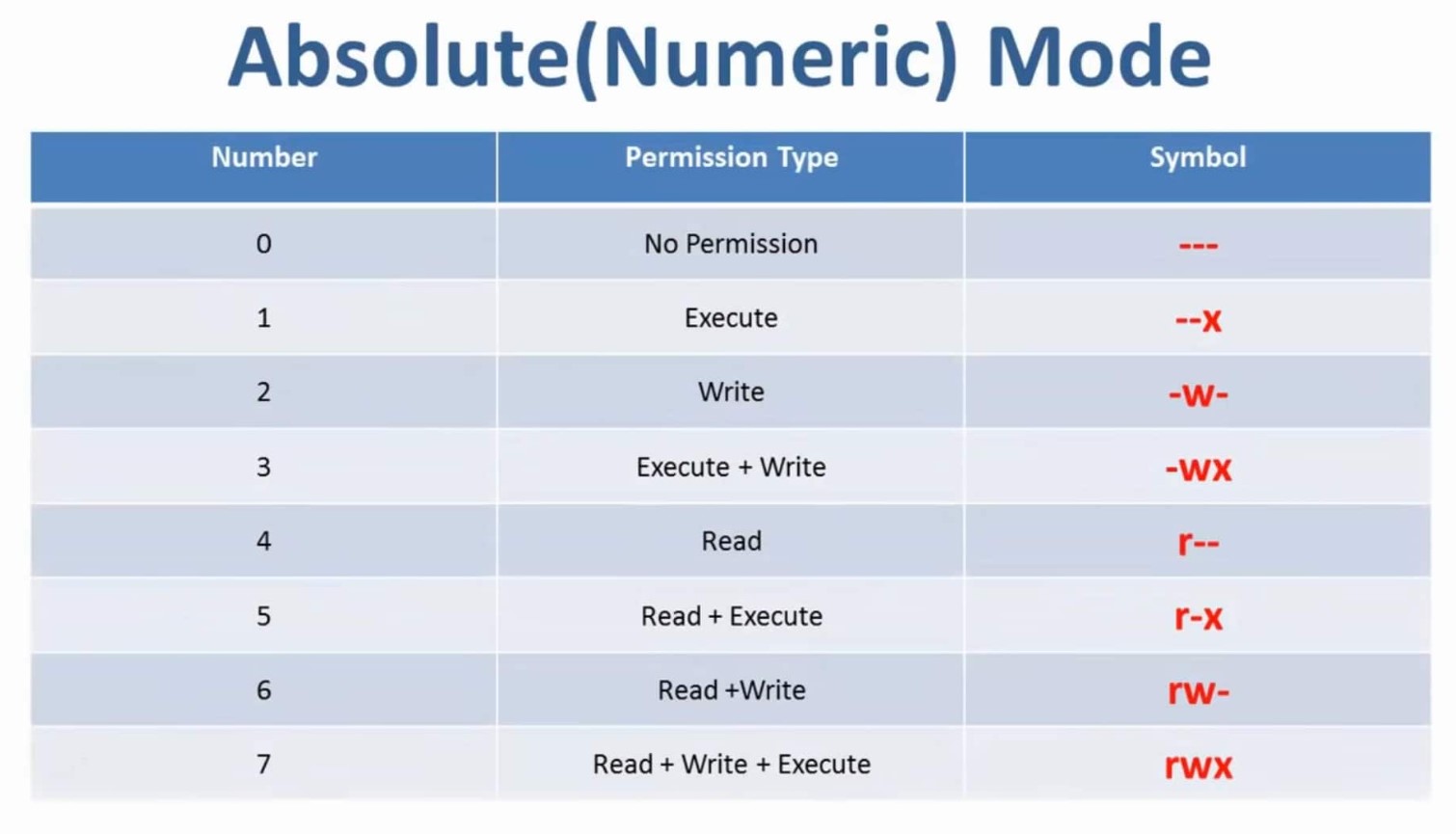Linux File Permissions
Linux file permissions are a critical aspect of the operating system's security model. They determine who can access files and directories, what actions can be performed on them, and by whom. Linux uses a combination of permission bits and ownership to control access to files and directories.
Linux file permissions:
Permission Bits: In Linux, each file and directory has three sets of permission bits, each consisting of three characters:
-
Owner Permissions:
- The first set of three permission bits applies to the owner of the file or directory.
- The three characters represent read (r), write (w), and execute (x) permissions.
- Example:
-rwxr--r--means the owner has read, write, and execute permissions, while others have only read permissions.
-
Group Permissions:
- The second set of permission bits applies to the group that owns the file or directory.
- Like owner permissions, it consists of three characters (r, w, x).
- Example:
-rwxr--r--means the group has read permissions but no write or execute permissions.
-
Other (or World) Permissions:
- The third set of permission bits applies to all other users who are not the owner or part of the group.
- It also consists of three characters (r, w, x).
- Example:
-rwxr--r--means others have read permissions but no write or execute permissions.
Permission Actions:
- Read (r): Allows viewing the contents of a file or listing the contents of a directory.
- Write (w): Permits modifying the file's content, deleting the file, or creating new files within a directory.
- Execute (x): Enables running or executing a file (e.g., running a script or executing a program). For directories, it allows traversal into the directory.
Numeric Representation: Linux also represents permissions using numeric values, such as:
- 4 for read (r)
- 2 for write (w)
- 1 for execute (x)
- 0 for no permission
These values are added together to create a three-digit number. For example, read and write permissions are represented as 6 (4 + 2), while all permissions are represented as 7 (4 + 2 + 1).
Changing Permissions: Permissions can be changed using the "chmod" command in Linux. The "chmod" command accepts either symbolic representation (e.g., "u+rwx") or numeric representation (e.g., "chmod 755 file").
Ownership: Every file and directory in Linux also has an owner and group associated with it. The owner is typically the user who created the file, while the group is the group associated with that user. Ownership can be changed using the "chown" and "chgrp" commands.
Here are some common commands for changing permissions and ownership:
chmod: Change file permissions.chown: Change file owner.chgrp: Change file group.ls -l: List files with their permissions and ownership.
Properly configuring file permissions is crucial for maintaining system security and controlling access to sensitive data and system resources in a Linux environment. Misconfiguring permissions can lead to unauthorized access or unintentional data loss, so it's essential to understand and manage file permissions effectively.