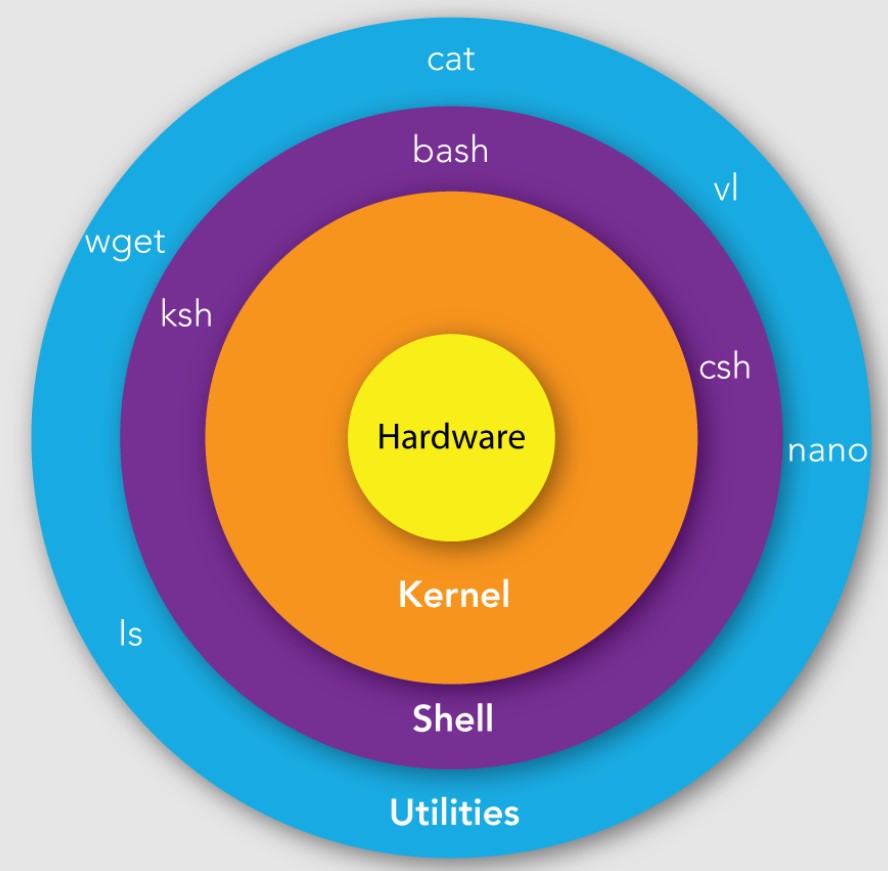Shell Scripting Tutorial
Shell scripting is a powerful way to automate tasks and perform various operations in a Unix-like environment. In this tutorial, I'll provide you with a basic introduction to shell scripting. We'll focus on the Bash shell, which is the default shell on most Linux distributions and macOS.A shell script is a plain text file that contains a sequence of shell commands. These commands are executed in order when you run the script. Shell scripts are useful for automating repetitive tasks, managing system configurations, and performing various operations on files and data.
Creating a Shell Script
To create a shell script, you'll need a text editor (e.g., nano, vim, or gedit). Here's how to create a basic shell script:
- Open your text editor.
- Create a new file with a
.shextension (e.g.,myscript.sh). - Add the following line at the beginning of your script to specify the shell to use (Bash, in this case):
#!/bin/bash - Write your shell commands below this line.
Making the Script Executable
Before you can run a shell script, you need to make it executable. Open a terminal and navigate to the directory where your script is located. Use the chmod command to add execute permissions:
chmod +x myscript.sh
Running the Script
To execute your script, simply run it from the terminal:
./myscript.sh
Basic Script Example
Here's a simple script that prints "Hello, World!" to the terminal:
#!/bin/bash
echo "Hello, World!
Variables
You can use variables in shell scripts to store and manipulate data:
#!/bin/bash
name="John"
echo "Hello, $name!
User Input
You can read user input using the read command:
#!/bin/bash
echo -n "Enter your name: "
read name
echo "Hello, $name!
Conditional Statements
You can use if statements for conditional execution:
#!/bin/bash
age=25
if [ $age -ge 18 ]; then
echo "You are an adult."
else
echo "You are not yet an adult."
fi
Loops
Shell scripts support for and while loops for repetitive tasks:
#!/bin/bash
for i in {1..5}; do
echo "Iteration $i"
done
Functions
You can define functions in shell scripts for better organization and code reuse:
#!/bin/bash
function greet() {
echo "Hello, $1!"
}
greet "Alice"
greet "Bob"
File Operations
Shell scripts are often used for file manipulation. You can use commands like ls, cp, mv, and rm to work with files and directories.
Error Handling
You can handle errors using the exit command and error codes. A non-zero exit code typically indicates an error:
#!/bin/bash
if [ ! -f myfile.txt ]; then
echo "File not found."
exit 1
fi
This is a basic introduction to shell scripting. As you become more familiar with shell scripting, you can explore more advanced topics, such as regular expressions, piping, and command-line arguments. Shell scripting is a powerful skill for automating tasks and managing systems in a Unix-like environment.