Jenkins Build Job
Setting up a Jenkins build job involves configuring a job to perform a specific build or deployment task. Here are step-by-step instructions for setting up a basic Jenkins build job using the Jenkins web interface:
1. Log in to Jenkins:
- Open a web browser and navigate to your Jenkins server's URL (e.g.,
http://your-jenkins-server:8080). - Log in with your Jenkins username and password.
2. Create a New Jenkins Job:
- Click on "New Item" on the Jenkins dashboard to create a new job. Give it a name and select the "Freestyle project" option.
3. Configure the Job:
a. General Configuration: - Provide a meaningful name for your job in the "Job name" field. - Optionally, add a description to help identify the job's purpose. - Choose "Freestyle project" as the job type.
b. Source Code Management: - If your project uses a version control system (e.g., Git, Subversion), select the appropriate option and configure the repository URL, credentials, and branch specifications. - If your project doesn't use version control, you can skip this section.
c. Build Triggers: - Determine when the job should be triggered: - To build manually, leave this section empty. - To trigger the build automatically upon changes in the repository, select "Poll SCM" and specify a schedule (e.g., * * * * * to poll every minute).
d. Build Environment: - Configure any build environment settings, such as setting up build tools, defining environment variables, or specifying a build agent. - The choice of environment settings depends on your project's requirements.
e. Build: In the "Build" section, define the build steps by adding build actions. Common build actions include:
- **Execute Shell**: To run shell commands.
- **Invoke Gradle script**: To build Gradle projects.
- **Invoke Maven**: To build Maven projects.
- **Windows Batch Command**: To run Windows batch commands.
- **Ant**: To build Ant projects.
- **Execute Windows batch command**: To run Windows batch commands.
You can add multiple build actions by clicking the "Add build step" button.
f. Post-build Actions: - In the "Post-build Actions" section, specify what Jenkins should do after the build. Common post-build actions include:
- **Archive the artifacts**: To store build artifacts for later use.
- **Publish JUnit test result report**: If your build includes tests, use this option to publish test results.
- **Send build status notifications**: Configure email notifications or integrate with messaging services like Slack.
- **Trigger other projects**: Trigger downstream jobs as part of your CI/CD pipeline.
4. Save the Job Configuration:
- Scroll down to the bottom of the job configuration page and click the "Save" button to save your job configuration.
5. Build the Job:
- To manually trigger the job, click "Build Now" from the job's homepage. If you configured automatic build triggers, Jenkins will execute the job based on the defined schedule or event (e.g., repository changes).
6. Monitor the Build:
- Once the job starts building, you can monitor its progress by clicking on the job's name in the Jenkins dashboard.
- Jenkins will provide real-time logs and status updates as the build progresses.
7. View Build Results:
- After the build completes, Jenkins will display the build results, including whether it was successful or failed.
- You can access detailed information about the build, including console output and test results, to diagnose any issues.
8. Troubleshoot and Debug:
- If the build fails, review the console output and any error messages to identify and resolve the issue.
- Make adjustments to the job configuration as needed to address any problems.
9. Additional Configuration (Optional):
- Depending on your project's needs, you may want to add more advanced configuration, such as configuring build parameters, using build triggers like webhooks, or implementing build pipelines using Jenkinsfiles for more complex workflows.
Setting up a basic build job in Jenkins is a fundamental step in establishing a CI/CD pipeline. You can expand on this foundation by adding more jobs, integrating with additional tools and services, and automating the deployment process to achieve a complete CI/CD pipeline tailored to your project's requirements.
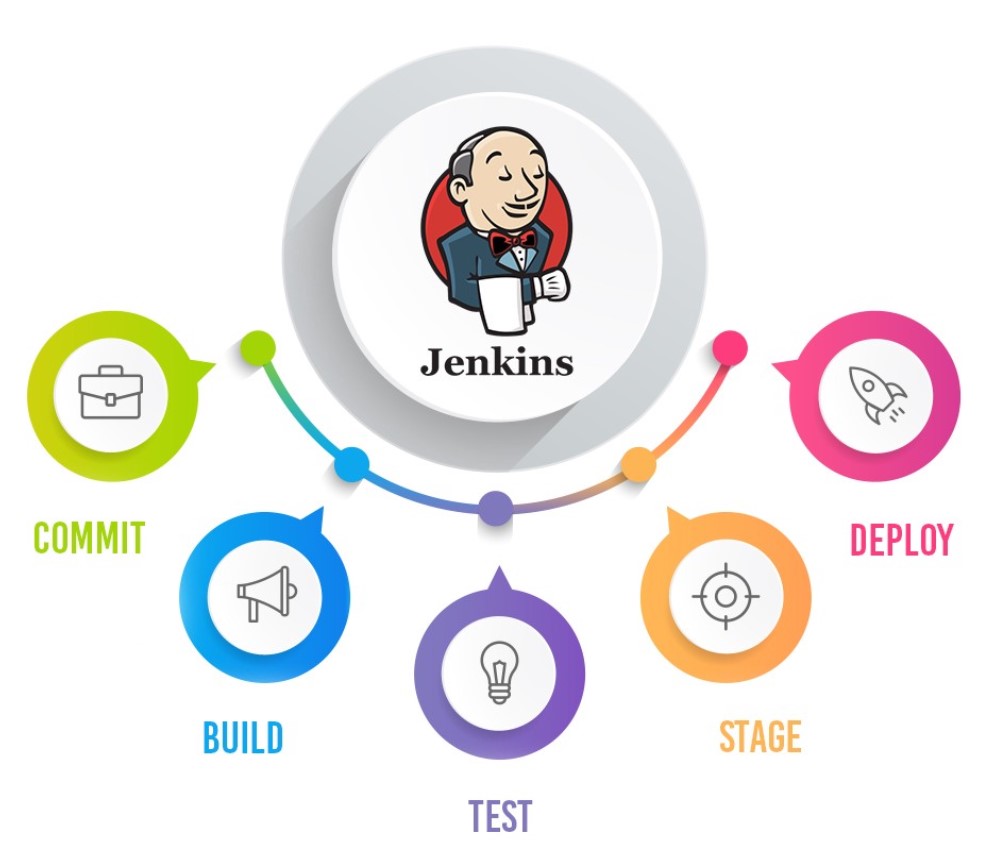
Enroll Now
- DevOps
- Automation