Linux shell scripting
Linux shell scripting allows you to automate tasks, create custom programs, and perform system administration tasks using shell commands and scripts. The following is a guide to Linux shell scripting, including key concepts and examples:
1. Choosing a Shell:
- Linux provides various shells, with Bash (Bourne Again Shell) being the most popular. You can check your current shell using the
echo $SHELLcommand.
2. Creating a Shell Script:
- Create a shell script by writing a series of shell commands in a plain text file with a
.shextension. For example, create a script namedmyscript.sh.
3. Shebang Line:
- Start your script with a shebang line that specifies the interpreter to use. For Bash scripts, use
#!/bin/bash.
4. Executing a Shell Script:
- Make your script executable using the
chmod +x myscript.shcommand. - Execute the script using
./myscript.sh.
5. Variables:
- Use variables to store and manipulate data. Variables are declared without spaces around the equal sign (
=). - Example:
name="John" echo "Hello, $name!"
6. Command Line Arguments:
- Access command-line arguments using special variables like
$1,$2, etc. - Example:
echo "The first argument is: $1"
7. Conditional Statements:
- Use
if,elif, andelsestatements for conditional logic. - Example:
if [ "$1" -gt 10 ]; then
echo "Greater than 10"
else
echo "Not greater than 10"
fi
8. Loops:
- Create loops with
forandwhileconstructs. - Example:
for i in {1..5}; do
echo "Iteration $i"
done
9. Functions:
- Define functions to encapsulate code for reuse.
- Example:
greet() {
echo "Hello, $1!"
}greet "Alice"
10. Input/Output: - Use read to get user input. - Redirect input and output with > (output) and < (input).
- Example:
bash
echo "Enter your name: "
read name
echo "Hello, $name!"
11. File Operations: - Perform file operations like reading, writing, and checking file properties. - Example:
```bash
# Read a file line by line
while IFS= read -r line;
do
echo "Line: $line"
done < input.txt
# Write to a file
echo "Hello, World!" > output.txt ```
12. Error Handling: - Check for errors and handle them gracefully using if statements and exit codes.
13. Environment Variables: - Access and manipulate environment variables like PATH, HOME, and custom variables.
14. Debugging: - Use the -x option to enable debugging in scripts: bash #!/bin/bash -x
15. Best Practices: - Follow best practices like adding comments, error checking, and maintaining readable code.
16. External Commands: - Execute external commands within scripts using backticks (`) or $().
17. Regular Expressions: - Utilize regular expressions for pattern matching and text processing using tools like grep, sed, and awk.
18. Script Permissions: - Be cautious with script permissions and avoid running scripts as the superuser (root) unless necessary.
Linux shell scripting is a powerful tool for automating tasks and customizing your Linux environment to suit your specific needs. Regular testing and thorough understanding of scripting concepts are essential for effective shell scripting.
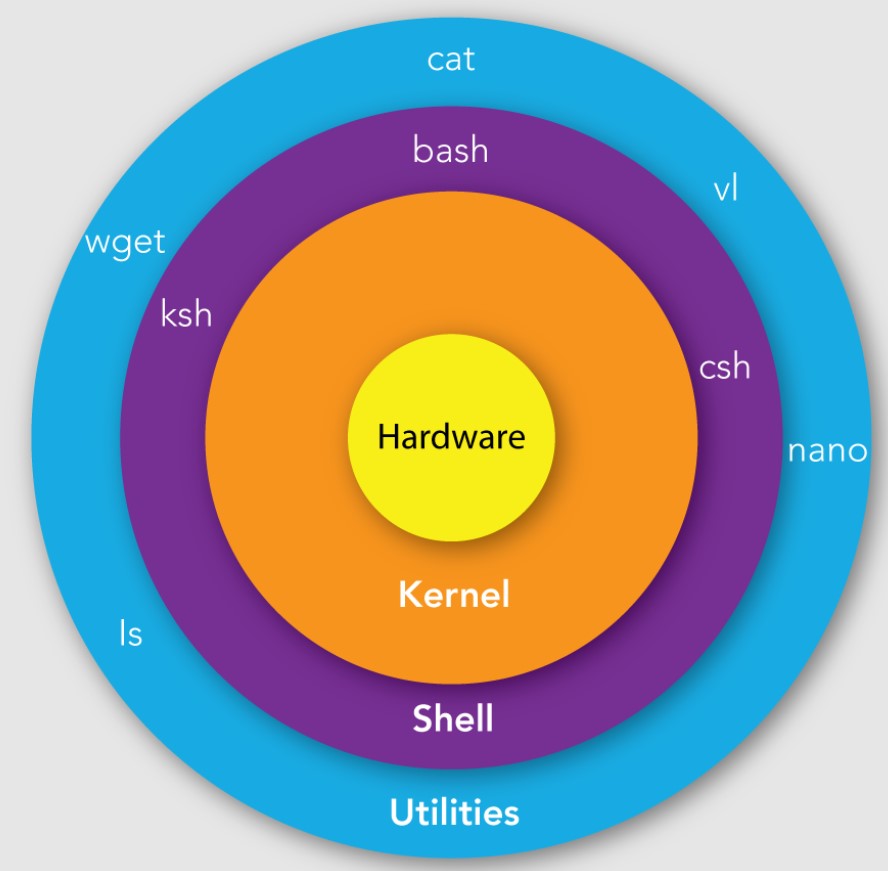
Linux shell scripting is a way to automate tasks on a Linux system by writing scripts that can be executed by the shell. Shell scripts are simply text files that contain a list of commands that the shell will execute in order.
Shell scripts can be used to perform a wide variety of tasks, such as:
- Automating the installation and configuration of software
- Managing files and directories
- Performing backups
- Monitoring system status
- Automating repetitive tasks
Shell scripting is a powerful tool that can help you to save time and improve productivity.
To write a shell script, you can use any text editor, such as nano or vim. Once you have written your script, you need to save it with a .sh file extension. For example, a shell script called my_script.sh would be saved as follows:
nano my_script.sh
Once you have saved your script, you can execute it by typing the following command:
bash my_script.sh
This will tell the shell to execute the commands in the script.
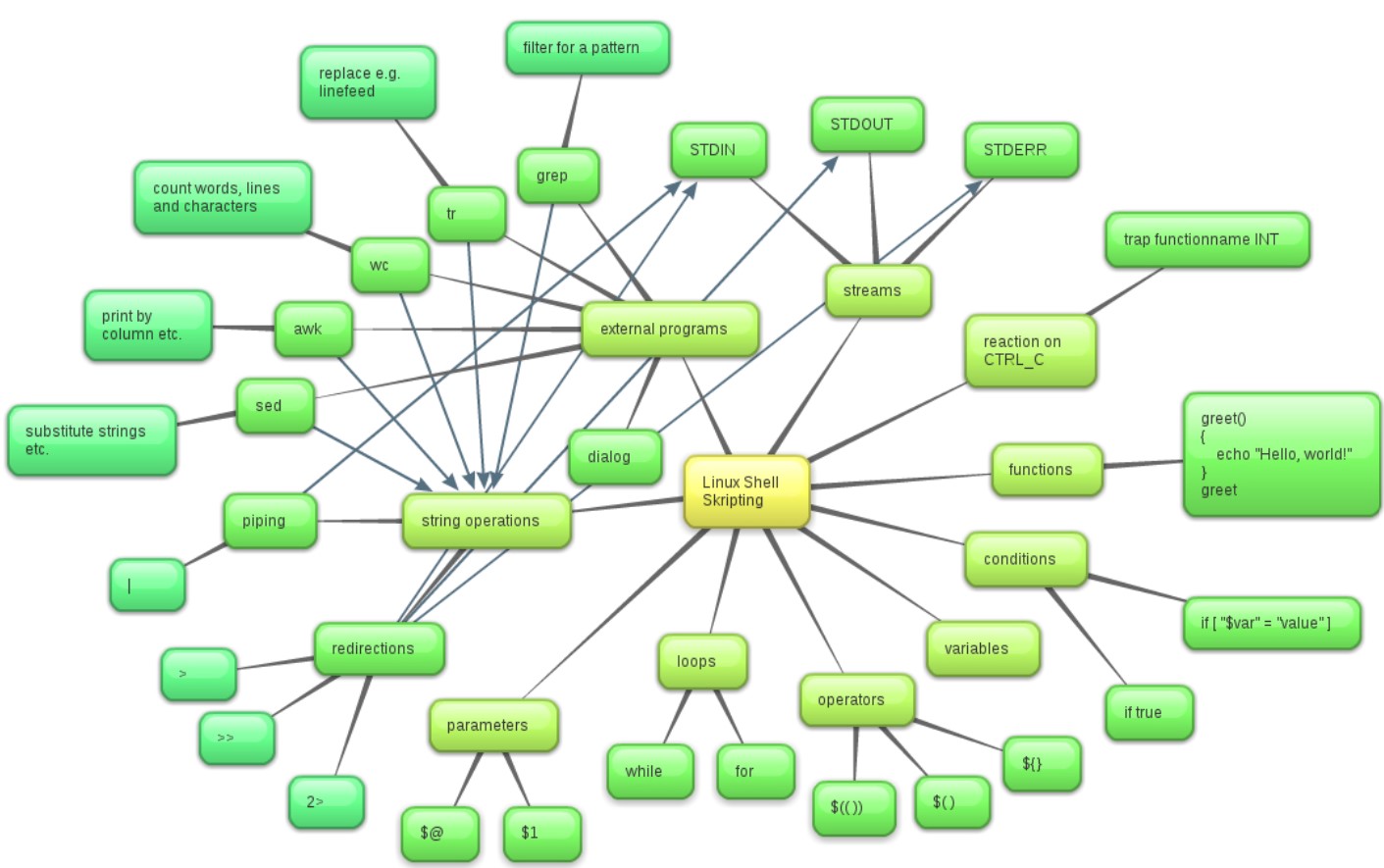
Shell scripts can be simple or complex. Simple scripts may contain just a few commands, while complex scripts may contain hundreds of commands and control structures such as loops and conditional statements.
If you are new to shell scripting, there are many resources available to help you get started. There are books, tutorials, and online courses that can teach you the basics of shell scripting.
Here is a simple example of a shell script:
#!/bin/bash
# This script prints a greeting to the user.
echo "Hello, $USER!"
To execute this script, you would type the following command:
bash hello.sh
This would print the following output to the terminal:
Hello, user!
You can use shell scripting to automate all sorts of tasks on your Linux system. For example, you could write a script to back up your files every day, or to automatically update your software.
Shell scripting is a powerful tool that can help you to save time and improve productivity. If you are interested in learning more about shell scripting, there are many resources available to help you get started.
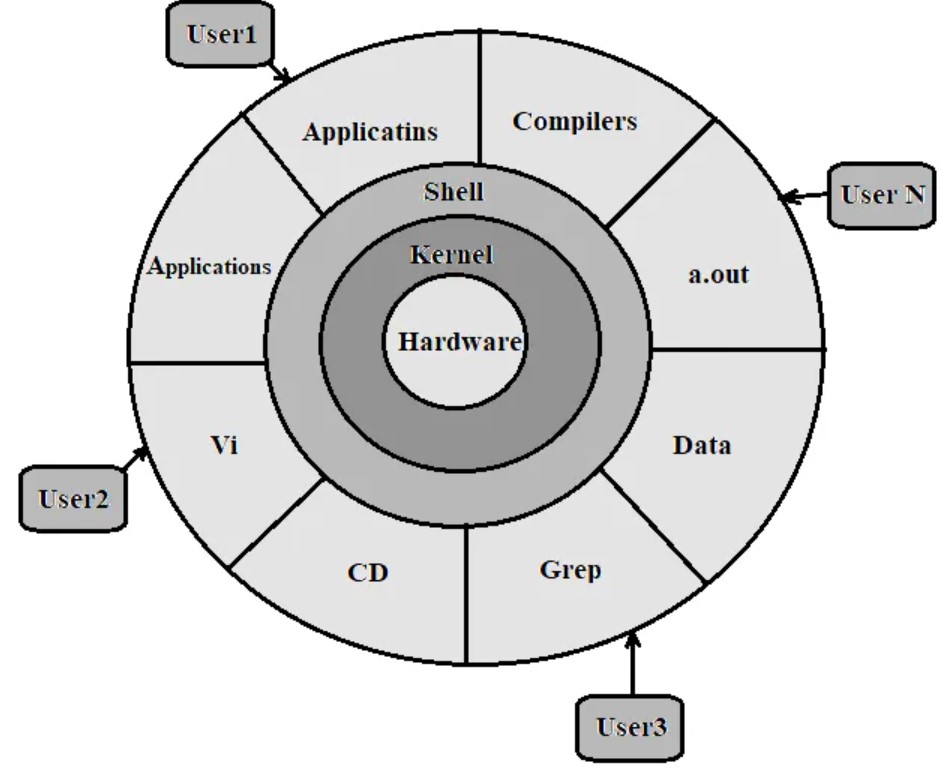
Enroll Now
- Networking
- Linux Tutorial